- 15.3.6 Upgrading, Re-Installing or Changing Your Installation
- 15.3.6.1 Upgrading MySQL Enterprise Monitor
- 15.3.6.2 Reinstalling MySQL Enterprise Monitor
- 15.3.6.3 Changing Your MySQL Enterprise Monitor Installation
[+/-]
From time to time there may be updates to the MySQL Enterprise Service Manager or the MySQL Enterprise Monitor Agent. This section describes how to perform an update for either of these components.
You cannot use the update installers to change to a different operating system or chip architecture. For example, you cannot update a 32-bit Linux installation to a 64-bit version using an update installer — in cases such as this you must do a fresh installation.
The installation and configuration of MySQL Enterprise Monitor Agent must be standard before you start the installation. The update installer will not upgrade agents where you have changed or modified the filenames or directory layout of the installed agent, configuration files, or the startup files.
The name of the update file varies but it shows the target
operating system and the version the update applies to. If a
specific component is being updated it may also appear in the file
name. For example, a file named
mysqlenterprisemanager-2.0.0-windows-update-installer.exe
You may install an update in the same way that you initially
installed the service manager or the agent; in
win32 or unattended mode on
Windows in gtk, text,
xwindow, or unattended mode
on Unix and in osx, text ,
or unattended mode on OS X.
Warning
The method you use for upgrading MySQL Enterprise Monitor components will depend on the upgrade you are performing.
If you are upgrading between major versions (for example, from MySQL Enterprise Monitor 1.3 to merlin 2.0), you should shutdown the MySQL Enterprise Service Manager and each connected MySQL Enterprise Monitor Agent. Once you have shutdown each component, start by updating the MySQL Enterprise Service Manager, and then updating the MySQL Enterprise Monitor Agent on each monitored client.
If you are upgrading between the same major version, for example, MySQL Enterprise Monitor 2.0 to MySQL Enterprise Monitor 2.1, or a minor version, such as MySQL Enterprise Monitor 2.1.1 to MySQL Enterprise Monitor 2.1.2, you can shutdown only the component (agent, or server) you are updating. Using this method, you can perform a 'rolling' upgrade, where you shutdown a single MySQL Enterprise Monitor Agent, upgrade it to the latest agent version, and then restart the agent before moving on to the next monitored instance.
Important
The upgrade installer will overwrite
items-mysql-monitor.xml. On Windows this
file is found in the C:\Program
Files\MySQL\Enterprise\Agent\share\mysql-monitor-agent
directory and on Unix in the
/opt/mysql/enterprise/agent/share/mysql-monitor-agent
directory. You should back this file up if you have made any
changes to it.
Warning
If you use the Upgrade installer to update MySQL Enterprise Service Manager and
you have made any changes to the my.cnf
within your MySQL Enterprise Service Manager installation, any changes will be
lost. You should copy the existing my.cnf
file before starting the upgrade installer.
Otherwise, updating is a fairly straightforward process. Run the installation file and choose the directory of your current installation and whether or not you wish to back up your current installation. The time required to complete the process varies depending upon the nature of the update.
If you chose to back up your current installation, a directory
named backup will be created in the current
installation directory. This directory will contain copies of the
directory or directories that were replaced during the update. In
cases where only specific files are replaced, the
backup directory may contain only these
files. If you are unhappy with the update simply overwrite the new
files or directories with the originals found in the
backup directory. Be sure to stop both the
MySQL Enterprise Service Manager and MySQL Enterprise Monitor Agent before restoring the original
files. You can delete or archive this directory when you are
satisfied that the update was successful.
If you choose to back up your current installation, the installer checks that there is adequate disk space for your repository backup. If there is not enough space, you are given the option of choosing another location; you may also choose not to back up the repository.
To update your Advisors see, Section 15.3.2.7.4, “Upgrading and Updating Advisors”.
[+/-]
To upgrade your existing installation from MySQL Enterprise Monitor 1.3 to MySQL Enterprise Monitor 2.0, you need to upgrade both your MySQL Enterprise Service Manager and your MySQL Enterprise Monitor Agent on each machine that you are monitoring.
To perform the update process you must use an
update installer. This ensures that your
current configuration information is migrated to the new version
of MySQL Enterprise Service Manager.
Before you start the migration, shutdown your MySQL Enterprise Service Manager and MySQL Enterprise Monitor Agent on each monitored host. Then install the updated MySQL Enterprise Service Manager application to migrate the configuration and data of the main application and repository. Once the new MySQL Enterprise Service Manager is running, you can start to update and migrate each agent.
For more information on upgrading your MySQL Enterprise Service Manager, see Section 15.3.6.1.1.1, “Upgrading to MySQL Enterprise Service Manager 2.0”. For more information on upgrading an MySQL Enterprise Monitor Agent, see Section 15.3.6.1.1.2, “Upgrading to MySQL Enterprise Monitor Agent 2.0”.
Upgrading MySQL Enterprise Service Manager requires you to use on of the update installers. The update installer performs a number of operations during installation:
A new database, required to support 2.0 functionality, is created.
You core dashboard, user, and rule information is migrated from the old database to the new database.
The core configuration parameters for the MySQL Enterprise Service Manager are migrated from MySQL Enterprise Monitor 1.3 are migrated to MySQL Enterprise Monitor 2.0.
The installation of the new software using the update installer follows this basic sequence:
Request the installation language.
Confirm the location of the current MySQL Enterprise Service Manager installation.
Specify whether you want to keep a copy of the old server, application, and database files.
Configure the Tomcat server settings, including whether the new server should support SSL connections from agents.
If requested, the application and database information is backed up and upgraded, before the new application is installed.
The installation process is consistent for all platforms. A sample of the process for Max OS X has been provided below:
Double click on the update installer. The update installer will have
updatein the file name. For example,mysqlmonitor-2.0.0.7101-osx-update-installer.app.-
Confirm the language you want to use when installing the software.
Click OK
You will be presented with an information screen showing the application you are installing. Click Next to continue.
-
Specify, or locate, the previous installation of MySQL Enterprise Service Manager If you installed the server within the default location, the current version of the application should be located automatically.
-
The installer can keep a backup copy of your existing application, including keeping a complete backup of the data stored within your MySQL Enterprise Monitor repository database.
Specify the location of the backup (default is to use the
backupdirectory within your installation directory). Note that backing up the database in addition to the main application will increase the installation time as the files have to be copied. The larger the size of your repository data, the longer the installation process will take. Specify the Tomcat Server options. The Tomcat Server Port is the default port you will use to access the MySQL Enterprise Dashboard. If you want to support agents using SSL to communicate to MySQL Enterprise Service Manager, you must check the Is SSL support required?
Confirm that you want to continue the installation. Once installation has started, the backup of you existing application (and database) will start, although the process may take some time. Wait until the process completes.
-
Once the process has completed you will be provided with a notification of the installation process, including how to uninstall the application if you want to do so in the future. If any errors occurred, they will be reported here.
The installation has now completed. You can automatically start the MySQL Enterprise Service Manager and view the attached Readme file by ensuring the checkboxes on this page are selected.
You can now quit the installer.
Once the installation has completed, the first time you login to MySQL Enterprise Dashboard you will be asked to provide your login credentials, if they do not already exist in the server configuration, or to provide a copy of the Advisor jar suitable for your MySQL Enterprise Service Manager version.
MySQL Enterprise Monitor has now been updated. You must update each of your agents to MySQL Enterprise Monitor Agent 2.0 to ensure that they are providing the correct information to MySQL Enterprise Service Manager
To upgrade an agent you should use a update
installer. This will migrate your configuration information,
simplifying the upgrade process significantly.
Note
The agent log file,
mysql-monitor-agent.log, if it exists,
will be retained during the upgrade. A new log file,
mysql-monitor-agent.log is used by
MySQL Enterprise Monitor Agent 2.0.
The core sequence is the same on all platforms, the update process on Linux is shown below:
-
Start the update installer.
shell> ./mysqlmonitoragent-2.0.0.7101-linux-glibc2.3-x86-32bit-update-installer.bin
-
Set the language for the installation process.
Language Selection Please select the installation language [1] English [2] Japanese Please choose an option [1] :
-
Confirm or update the location of the installation directory of the previous version.
---------------------------------------------------------------------------- Welcome to the setup wizard for the MySQL Enterprise Monitor Agent Update ---------------------------------------------------------------------------- Please specify the directory that contains the previous installation of the MySQL Enterprise Monitor Agent Installation directory [/opt/mysql/enterprise/agent]: -
Specify whether you want to create a backup of the current application and configuration information, and if so, where the backup directory should be created.
---------------------------------------------------------------------------- Current installation backup Do you want to create a backup during the update process? Backup the current installation [Y/n]: Y Backup directory [/opt/mysql/enterprise/agent/patchbackup]: -
You will be asked whether you want to enable the Query Analyzer. The Query Analyzer enables you to monitor the execution stateistics for individual queries executed through your MySQL servers. To enable, you must specify the proxy port, MySQL server and MySQL server port that you want to use. If you do not enable Query Analyzer now, you can enable it later. See Section 15.10, “The Query Analyzer Page”.
---------------------------------------------------------------------------- Query Analyzer Configuration MySQL Proxy enables query monitoring and analysis by listening on the port specified below for client connections that are then passed through to a backend MySQL database server. It is not needed for basic monitoring functionality, but is required for query monitoring and analysis. Visit the following URL for more information: https://enterprise.mysql.com/docs/monitor/2.0/en/mem-query-analyzer.html Enable Proxy (recommended) [Y/n]: Proxy Port []: Backend Host: 127.0.0.1 (cannot be changed) Backend Port: 3306 (cannot be changed) -
You are now ready to complete the installation. Confirm that you want to continue.
---------------------------------------------------------------------------- Setup is now ready to begin installing MySQL Enterprise Monitor Agent Update on your computer. Do you want to continue? [Y/n]: ---------------------------------------------------------------------------- Please wait while Setup installs MySQL Enterprise Monitor Agent Update on your computer. Installing 0% ______________ 50% ______________ 100% ######################################### ---------------------------------------------------------------------------- Setup has finished installing MySQL Enterprise Monitor Agent Update on your computer. Restart MySQL Enterprise Monitor Agent now [Y/n]: View Readme File [Y/n]: n
Before connecting your MySQL Enterprise Monitor Agent to your MySQL server you must update the grants for the MySQL Enterprise Monitor Agent. Connect to the MySQL server and run this statement to update the required grants:
GRANT CREATE, INSERT ON mysql.* TO 'mysqluser'@'localhost' IDENTIFIED BY 'agent_password';
Replacing the mysqluser and
agent_password parameters with the values
used for connecting your agent to your MySQL server.
Once the update agent has communicated with the MySQL Enterprise Service Manager the core information about the agent and the MySQL server it is monitoring will be migrated to the new data format required by MySQL Enterprise Service Manager 2.0. To migrate the existing stored data, see Section 15.12.9, “Migrating 1.3.x Historical Data to MySQL Enterprise Monitor 2.0”.
When upgrading to MySQL Enterprise Monitor 2.1 you should be aware of the following issues:
-
During the upgrade process, if you had previously set a Query Analyzer data purge value that was greater than the standard data purge value, the historical data collection purge period will be set to the Query Analyzer purge period. This will be logged in the upgrade log with the following notice:
getDataCollectionPurgeLifespan now: 4 weeks (was: 2 weeks)
The options available when performing an unattended MySQL Enterprise Service Manager update are as follows:
--help Display the list of valid options
--version Display product information
--optionfile <optionfile> Installation option file
Default:
--mode <mode> Installation mode
(Windows)Default: win32
(Unix)Default: gtk
(Mac OS X)Default: osx
(Windows)Allowed: win32 unattended
(Unix)Allowed: gtk text xwindow unattended
(Mac OS X)Allowed: osx text unattended
--debugtrace <debugtrace> Debug filename
Default:
--installer-language <installer-language> Language selection
Default:
Allowed: en jp
--installdir <installdir> Previous Installation
Default:
--createDataBackup <createDataBackup>
Default: 1
--backupDir <backupDir> Backup directory
Default:
The options for an unattended update of the agent differ only in
that the createDataBackup option is replaced
by createBackup.
If you did not install the MySQL Enterprise Service Manager to the default
directory the installdir option must be
specified. mode must also be specified when
performing an unattended update. Otherwise, performing an
unattended update is identical to the process described in
Section 15.3.4, “Unattended Installation”.

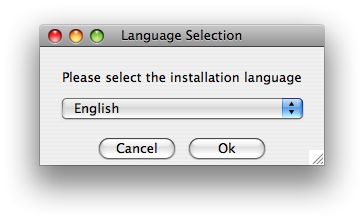
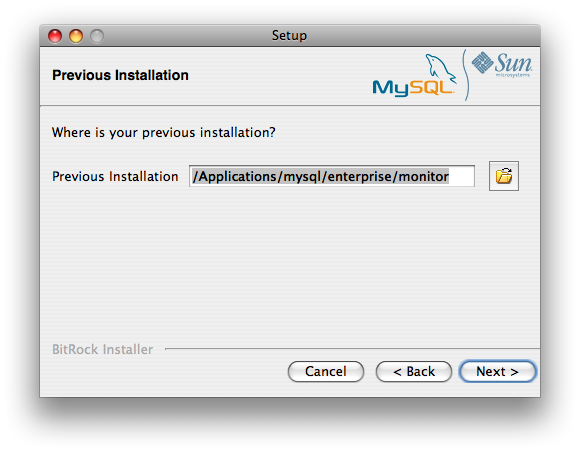
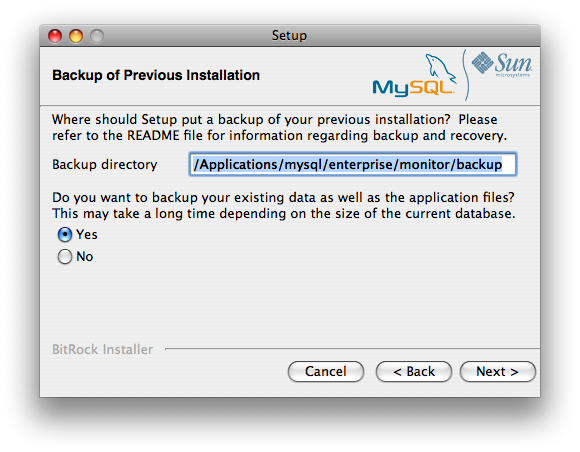
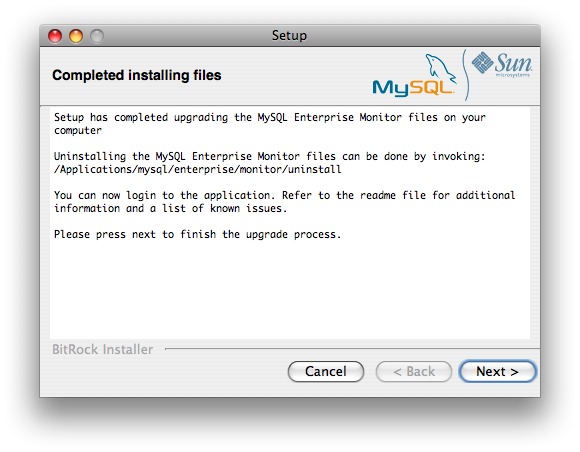
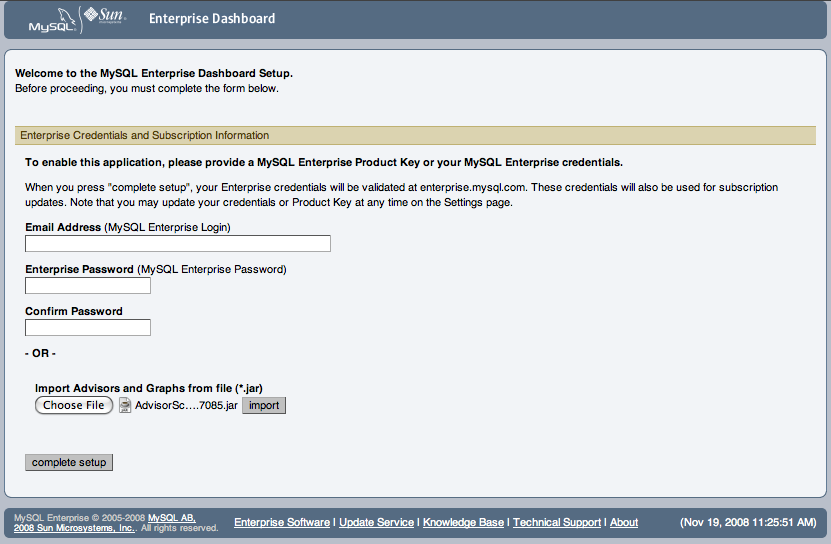
User Comments
Add your own comment.